Edit activity types
What the activity types are for and why they are important you will read here.
The activity types editing screen allows you to:
- adding
- editing
- deleting
- changing the order of activity types to your liking (this will also affect the order of activity types in the weekly summaries).
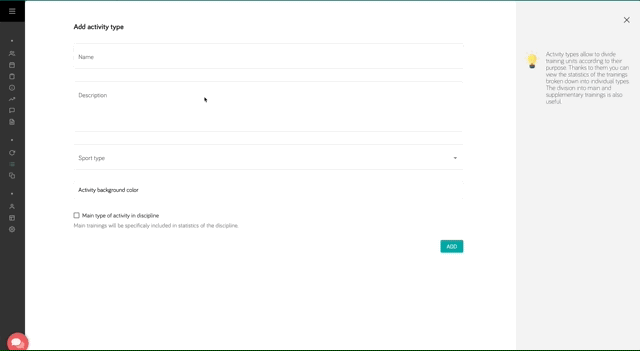
Activity types added by athletes are only available when athletes add plans or workouts, they do not mix with coach types. However, if they have the same name as a coach's activity type, they appear in the statistics under one heading.
Each activity type can have its colour specified. This way, in the calendar all workout plans with a particular activity type will have the same colour.
Sport types
When adding a new activity type, we need to select the sport type to which it will be assigned. This way, we can easily group workouts and activity types by sport disciplines and get grouped statistics.
Depending on the choice of main sport types trained by the coach or athlete (more here), workouts with assigned activity types will be treated as main or not main, and this will allow you to obtain an additional level of grouping of reports and statistics.
Assessments
To define assessment, coach needs to check the "Assessment" checkbox. This will allow to add a specifi assessment activity type, that can be later used to add assessment to the athlete's calendar.
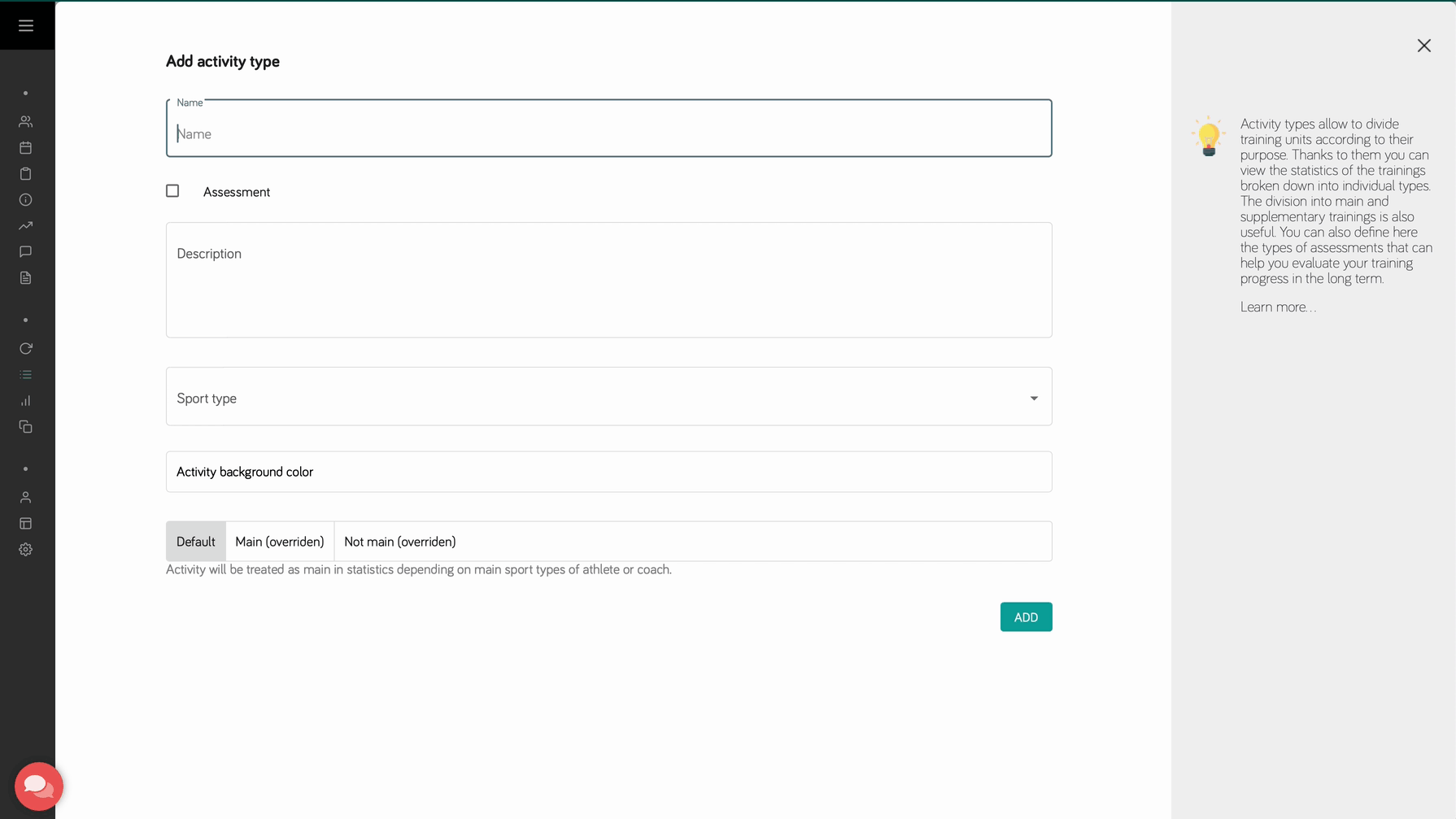
Automatic addition of activity types
It is possible to automatically add activity types to this list when adding a workout plan for a given day. If we do not find the activity type we are interested in when selecting the activity type, we can enter the text of a new activity type, which will be added to the list of all activity types after adding the training plan. System will ask us about sport type.
Quick assignment of activity type
From the calendar view, it is possible to quickly assign or change the activity type. To do this, click the menu button and open the context menu of the workout. Then select the "Change activity type" option and select the appropriate activity type from the list.