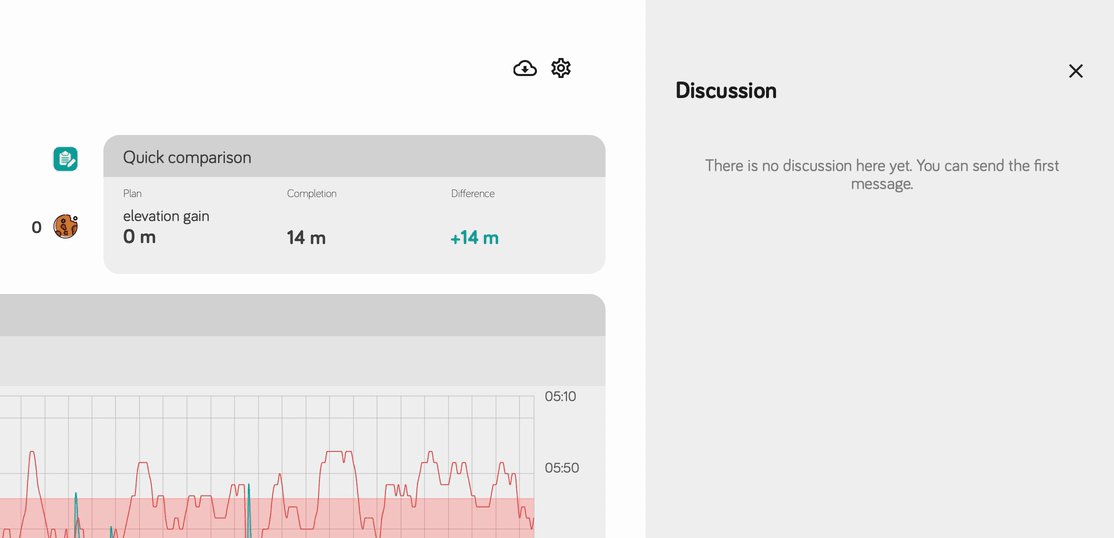The example training zones presented in the application are not training advice, they are just examples. Verify them using current scientific knowledge and adjust them to your needs.
Training intensity zones profiles
The Good Coach App allows you to define multiple separate sets of training intensity zones. Each set of training intensity zones can be assigned to all types of sports, you can also prepare a set of training intensity zones for a specific sport. An example is the intensity zones profile for cycling based on the FTP coefficient or a special set of zones for runners calculating running paces based on the current result in a 10 km run.
Each coach has a default training intensity zones profile based on the maximum heart rate. This profile can then be changed by the coach as desired.
Defining training intensity zones
Training intensity zones are defined based on the percentage range of training intensity. In the Good Coach App, you can define any number of training intensity zones. Each training intensity zones profile consists of:
- zone name,
- zone description,
- metric on which the zone is based (target, reference value),
- any number of training intensity thresholds (ranges), where each one consists of:
- threshold name,
- upper threshold of the training intensity range,
- threshold description
Zone colors are generated automatically.
The training intensity zones profile can be based on one of the following metrics:
- maximum heart rate,
- heart rate reserve (calculated based on maximum and resting heart rate),
- functional threshold power (FTP)
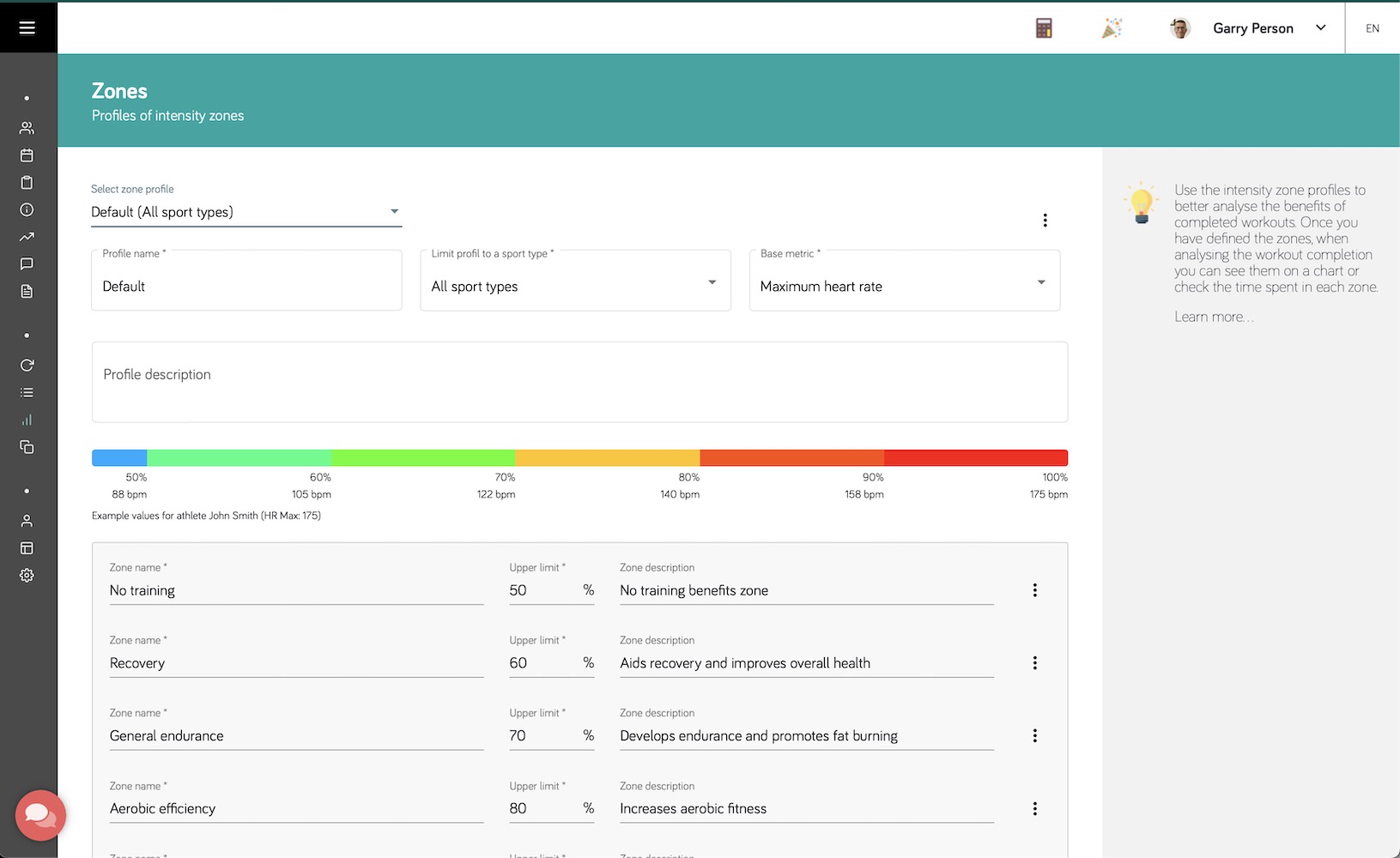
How is the heart rate reserve (HRR) calculated?
Heart rate reserve (HRR) is calculated as the difference between maximum heart rate and resting heart rate. Resting heart rate is measured as overnight resting heart rate or can also be measured in the morning after waking up, before getting out of bed.
If the maximum heart rate is 180 bpm and the resting heart rate is 50 bpm, the heart rate reserve is 130 bpm. When our zone has range between 70% and 80% of HRR, the range is calculated as follows:
- 70% of HRR = 70% * 130 bpm + 50 bpm = 156 bpm
- 80% of HRR = 80% * 130 bpm + 50 bpm = 162 bpm
- The zone range is between 156 bpm and 162 bpm.
Definition of the target, reference metric of training intensity zones
For a given intensity profile to be displayed during the analysis of a selected athlete's training, a specific metric must be determined for that athlete, on which the intensity zones profile is based.
If, for example, the profile is based on maximum and resting heart rate (HRR value is calculated), then for the athlete in his performance data, the maximum and resting heart rate values must be determined.
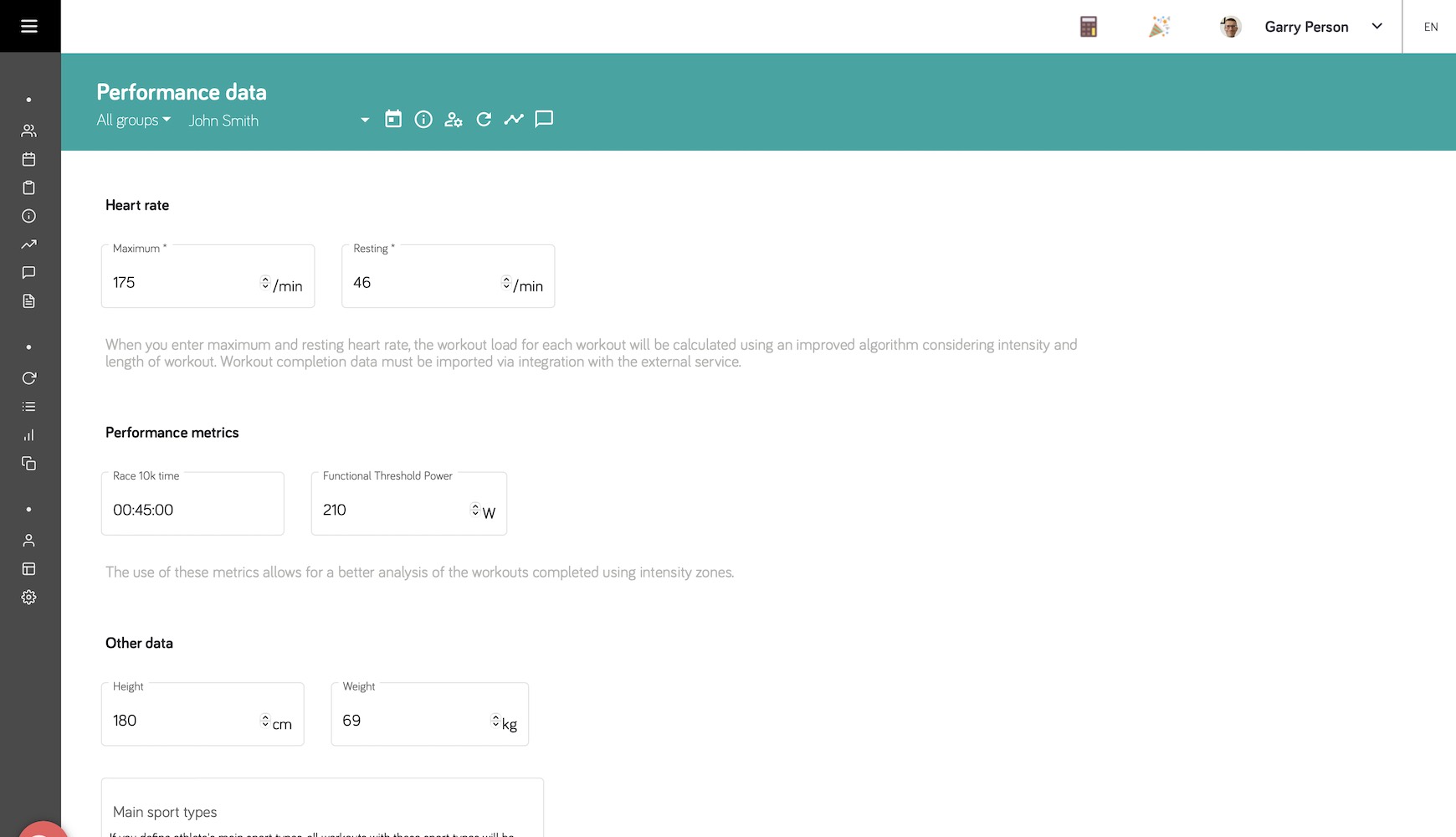
After correctly defining the athlete's performance data, the training intensity zones preview will contain sample calculations for the currently selected athlete:

Adding new training intensity zones
It is possible to add additional training intensity zones used for a selected type of sport or all types of sports. These can be completely arbitrarily selected zones, it is also possible to use predefined templates based on known training methods.
Adding custom training intensity profile
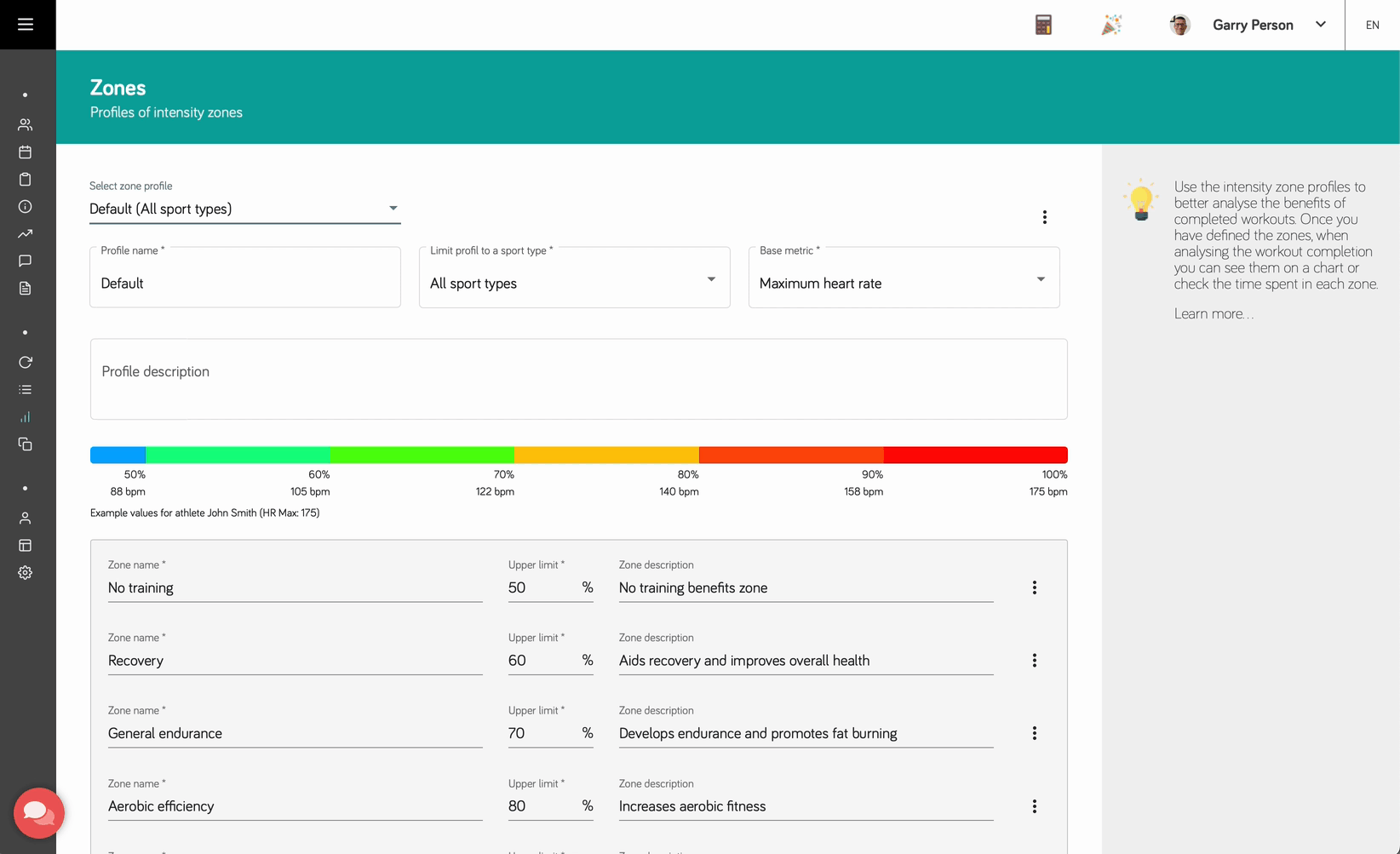
If we limit the profile to a selected sport, it will be visible only during the analysis of training performed with this sport.
Adding predefined training intensity zones templates
It's possible to add new training intensity zones using predefined templates. These templates are based on known training methods.
After selecting the template, you can adjust the training intensity zones to your needs.
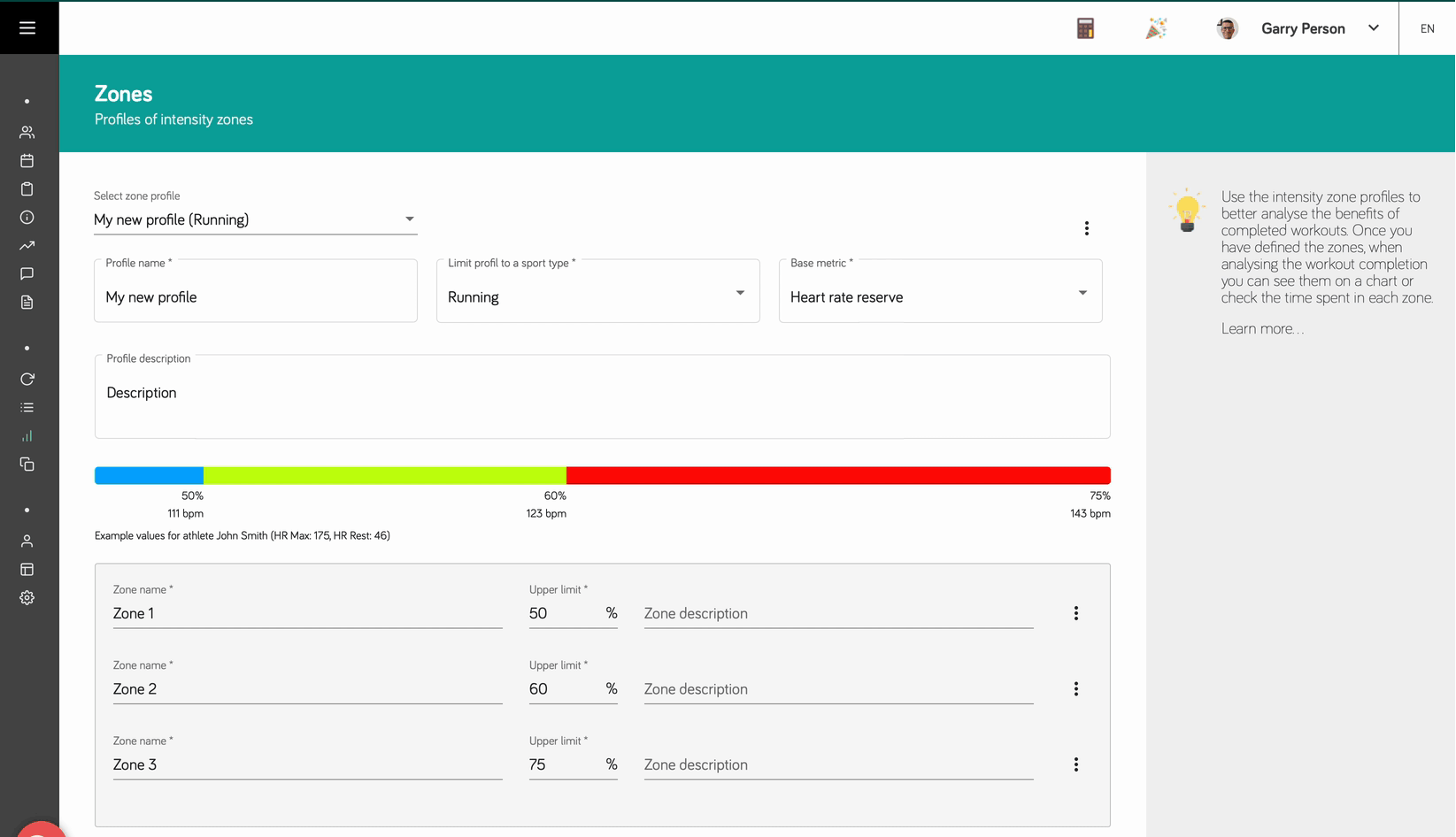
Predefined profile with Jack Daniels running paces
In the Good Coach App there is a predefined training intensity zones profile based on Jack Daniels running paces. This profile is without the possibility of editing thresholds. It is only possible to delete thresholds and change their descriptions.
To use this profile, set the athlete's running result in the 10 km run in the performance data.
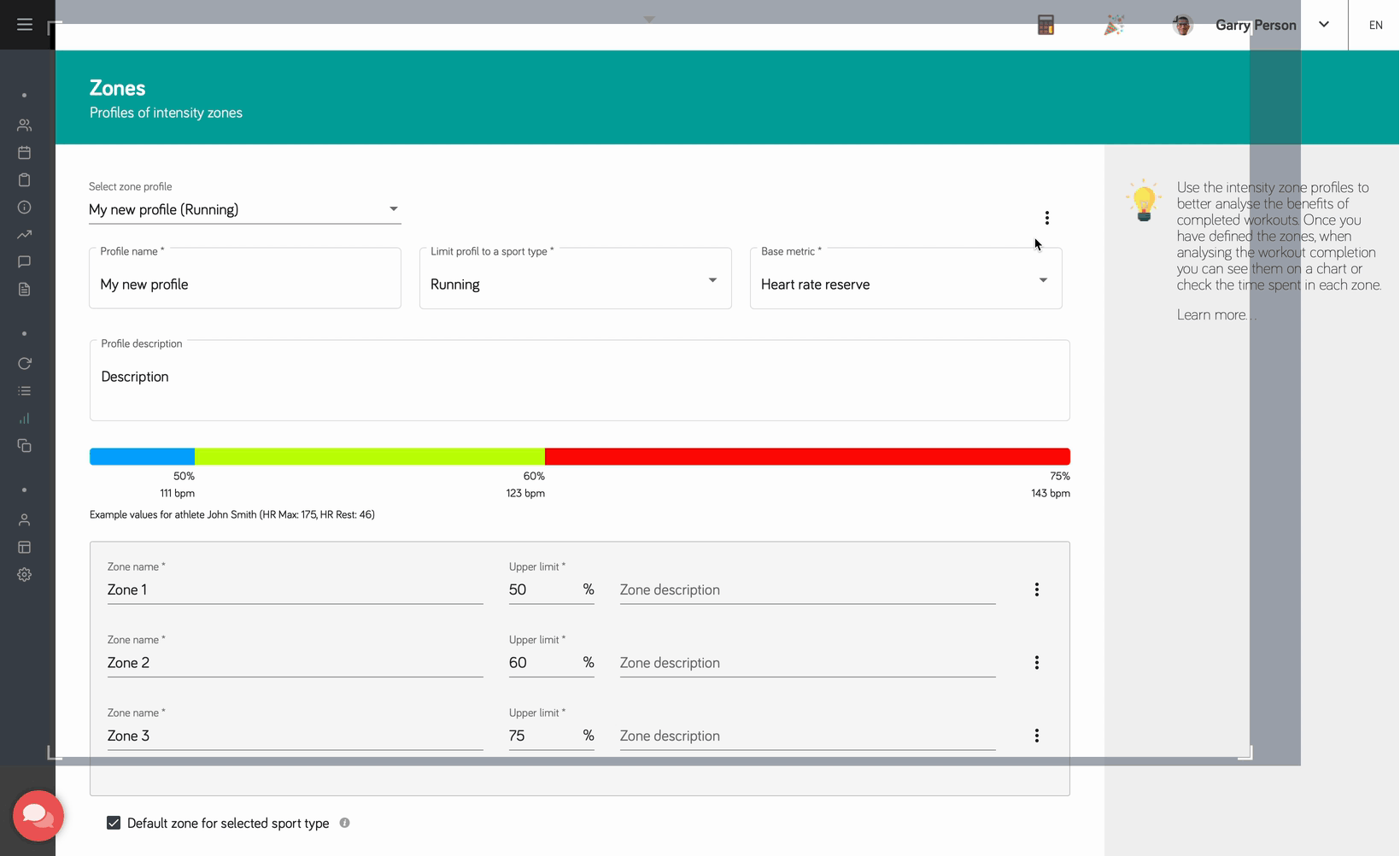
It is also possible to calculate training paces using the calculator available from the top menu of the application.
Using profiles when creating a workout plans
Training intensity zone profiles can be used to add new workout plans more easily. This functionality is called ‘Dynamic Zones’. The dynamic aspect of this way of adding new workout plans is that a workout plan is created based on the selected workout intensity zone, which is dynamically calculated based on the athlete's current performance data. This is particularly useful when creating workout plans from templates. This allows the workout plan to be adapted to the individual athlete and changing performance data.
Adding new single workout plan with dynamic zone
When creating a single workout plan, it is possible to use the intensity zones profiles prepared in the zone screen. The profile can be selected from the list of available profiles, then select the zone that athlete should be in during the training.
Adding workout plan from template with dynamic zone
It's also possible to create a workout plan from a template containing dynamic zone. Check more about creating templates with dynamic zone here....
When adding a workout plan with a dynamic zone from a template, a dynamic zone range calculation for the athlete will take place during the addition. Similarly, when copying a workout plan from an athlete to another athlete, it will be adapted accordingly.
Using profiles during the analysis of a completed training
When analyzing a completed training, it is possible to suspect the zones in which the athlete was during the training, as well as the time spent in each of them. When analyzing the training, only the profiles that were prepared for all sports or for a specific sport in which the training was performed are visible.
In the "Time in zones" window, it is possible to change the currently used profile.
Additionally, below the training chart, there is a bar showing the current zones during the training. It is possible to click on a selected segment to zoom in on the chart. The bar will also zoom in if you select one or more laps in the laps window.
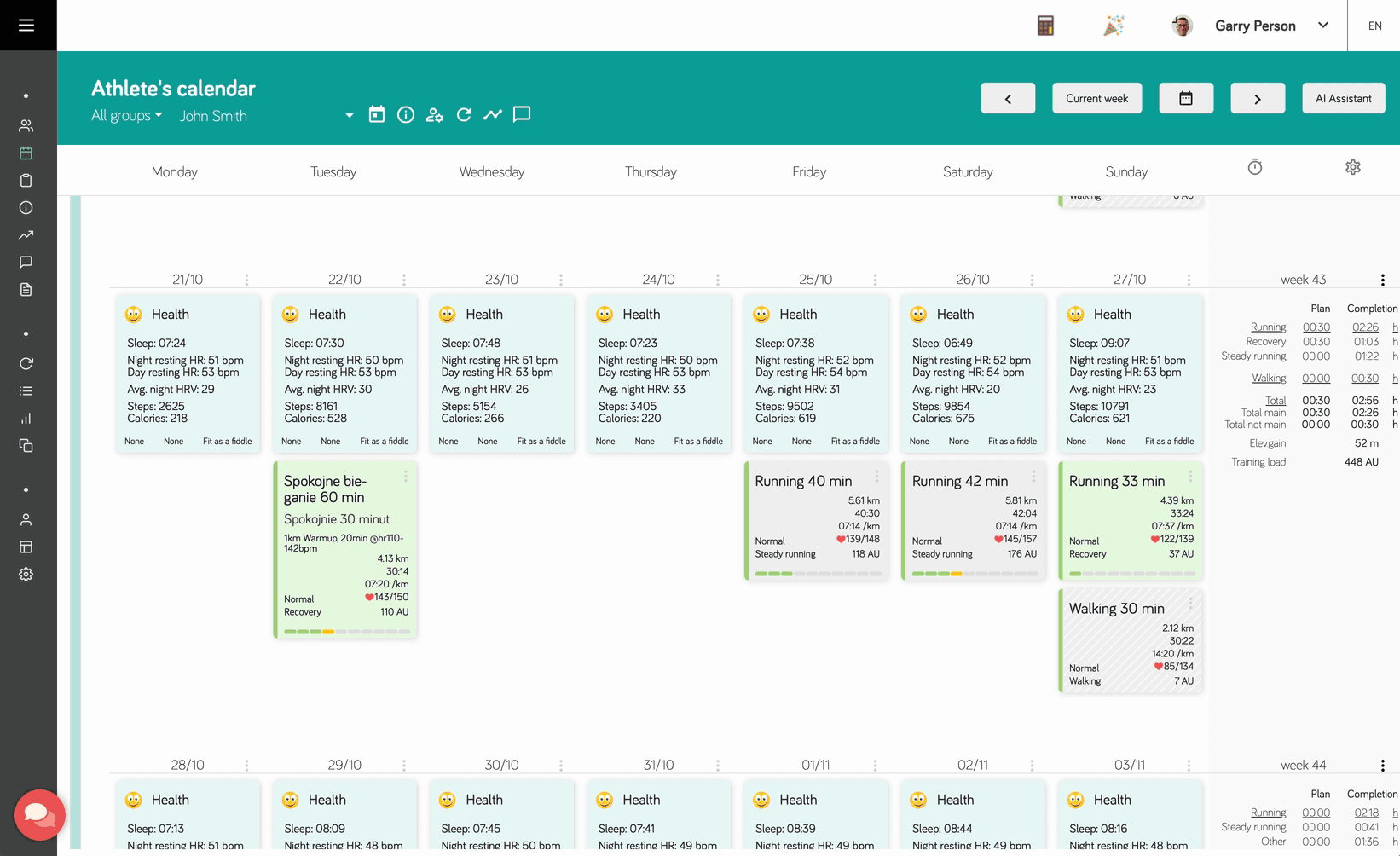
If the workout plan was prepared using dynamic zones, the comparison window will show how many times the athlete arrived in the set training zone and what percentage of training this was.
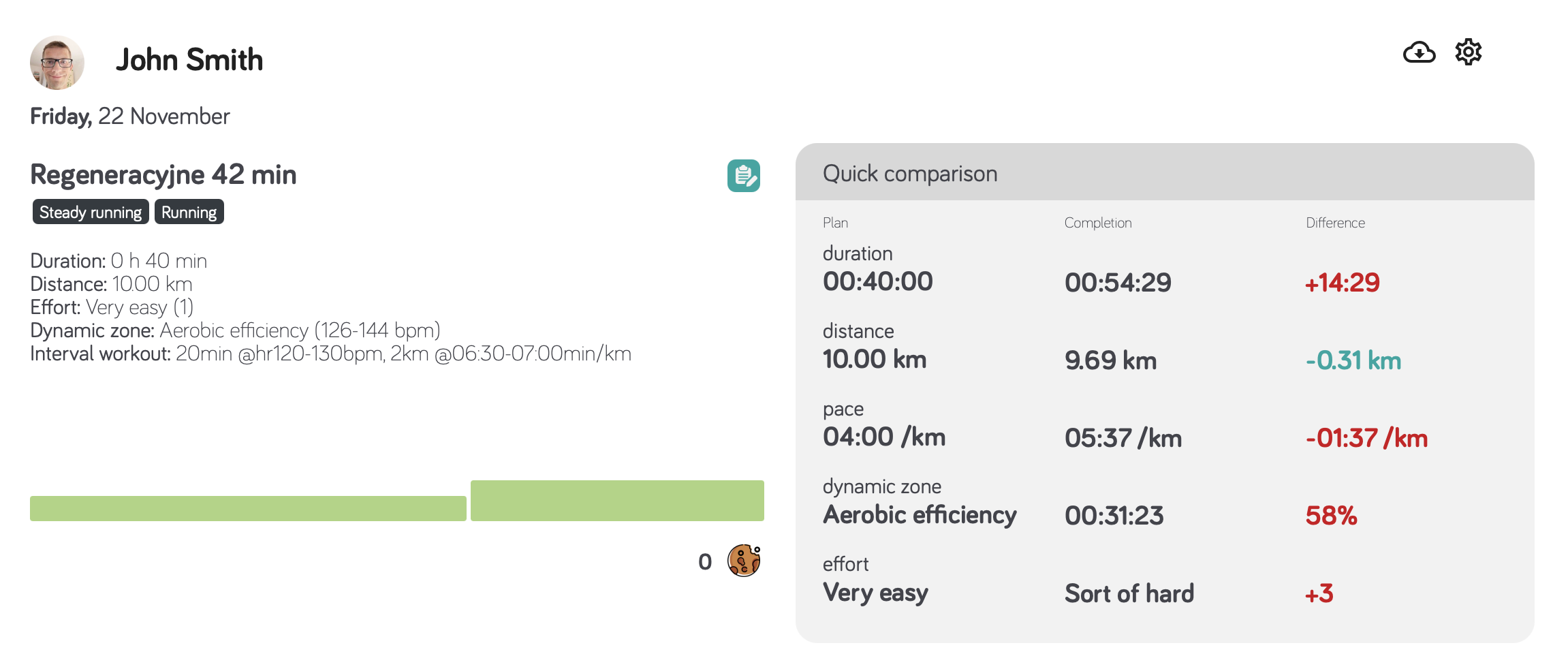
Disabling zones preview during workout analysis
If we do not want to use intensity zones profiles, we can disable their preview in the workout analysis screen.